Planning a meeting is always a hassle. At least for me it is. You send an e-mail to the person you want the meeting with: “Shall we meet some time?”. He replies “Yeah sure, let’s meet Monday 12 march at 15.00 in your office”. You forget to respond and after three days you check your calendar and reply: “Sure! See you next Monday”. But since three days passed the slot filled up with something else so two days later you get the negative response “Sorry, slot already filled up, what about next Monday?”. Working this way can cause meetings to be scheduled over weeks instead of days, costing everybody time, money and aggravation…
Planning used to be a hassle …until now!
After our public launch of version 1.0 of the Botsquad platform last month, we noticed that most customers picked our CalendarBot example to create their first chatbot. The CalendarBot works like this: You simply link it to your Google Calendar, personalise the settings and share the link with your friends and colleagues, or connect it to your Facebook Messenger or Telegram accounts. This way you have your own personal assistant that people can use the actually book time in your Google Calendar!
We didn’t think this would be such a success. Such a simple use case, but still very powerful. It also shows how a conversational interface can really make sense, even for small and relatively simple use cases like planning a meeting.
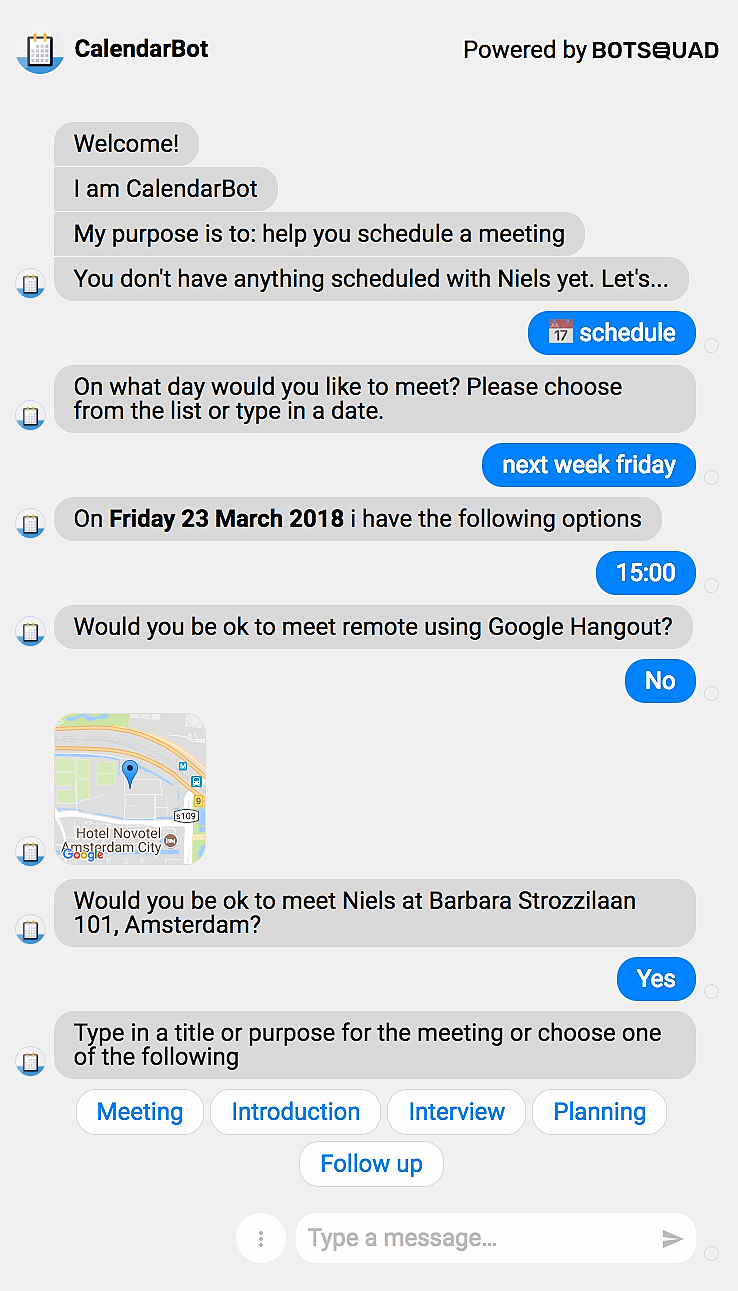
Create your own CalendarBot
Using Botsquad, there are only a few simple steps to create your own calendar bot. And it’s free!
1. Sign up
Sign up for a Botsquad account
2. Finish the onboarding tutorial
When you signed up the studio will guide you through the onboarding tutorial. Please take your time finishing it so you will understand the basic set-up of the system and how to go about.
3. Pick the CalendarBot
Now clone the CalendarBot in the Home tab of the studio. Don’t panic when the bot is opened in the studio and you see stuff you don’t understand yet. You won’t need to for now :-).
4. Run it in the studio and configure
The bot needs a bit of configuration. Luckily, we programmed it so that it asks you for all the required configuration it needs. Just run it by pressing the ‘Run’ button.
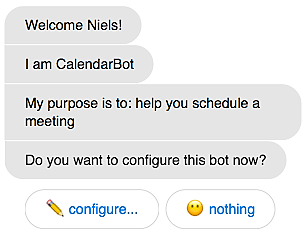
Select the ‘Configure’ quick reply button and follow the instructions. The bot will ask you to authenticate using your Google Account.
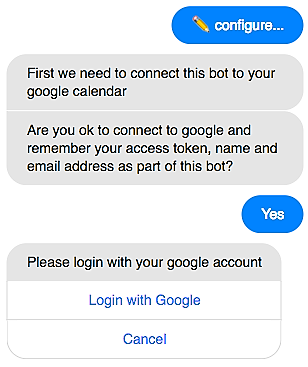
After you’ve done that it will ask you permission for remembering your authorization and name, calendar and e-mail details and to access your calendar.
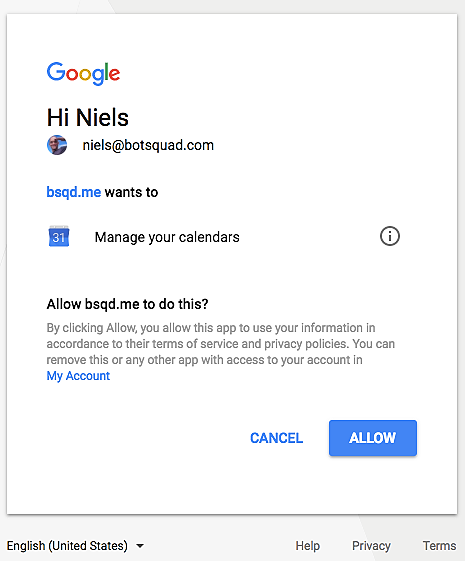
After that you can configure the bot with your personal settings, whereas your name and e-mail address will be prefilled out of your Google account.
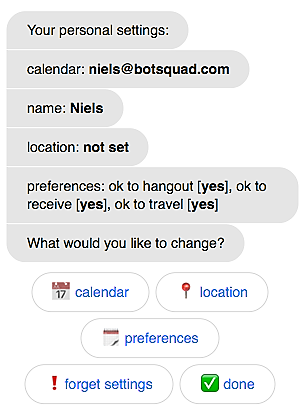
As you can see, the only thing it couldn’t guess is your office location. By default, the meeting location preferences are all configured with yes:
- hangout,
- OK to receive people on your location
- OK to travel
This means you need to set your location, or switch the ‘ok to receive’ setting to no. So feel free and select ‘location’.
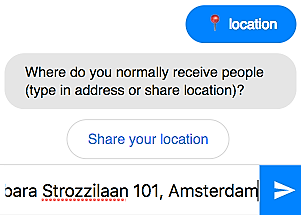
You can select your location either by sharing your location (which will use the GPS function of your phone) or type in the address instead. Both will work.
When done the bot will repeat the settings again and allows you to save them by choosing the ‘Done’ quick reply button.
5. Connect it to the world
Go to the connect tab in the studio and choose one of the channels to connect. In this article I will focus on the Web client only. You can select your name for instance to keep it short and easy to share.
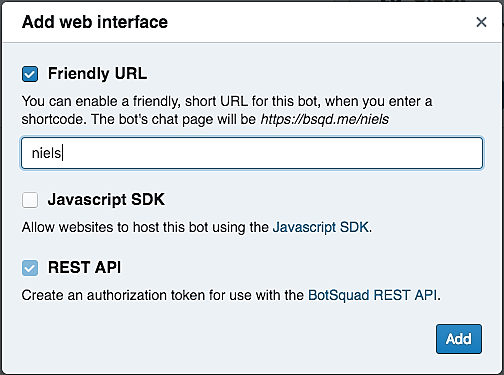
Now you are good to go. Share the link with anybody or add it to your e-mail signature!s
Good luck and let me know if you have any questions!
Side note: CalendarBot as your first chatbot The examples that come with Botsquad are meant to help you learning build chatbots and conversational apps using the studio. But by picking the CalendarBot as one of the first examples to learn from might in fact lead to the opposite. It is one of the most mature bots in our Examples and therefore maybe a step to far in the beginning when you just start out and everything is new. My advice would be to start with a more simple example, like for instance the ShopBot or the EmailReminder bot.
But this doesn’t help you get this awesome CalendarBot to work as your personal assistant of course, so we decided to improve the CalendarBot in such a way that you can set it up with less effort and required understanding of the platform. This way you can still use the CalendarBot, while improving your Botsquad skills along the way!
